With Ermeo, you will be able to improve your technicians' productivity. You can abandon paper reports and eliminate low-value-added tasks (such as administrative tasks) for your operators. This way, they can focus on the operational aspects of their work.
Ermeo also allows you to improve data traceability through the mobile application. Creating a daily report will enable you to keep all the evidence of the completed intervention. To validate this report, Ermeo offers an electronic signature system, allowing stakeholders to sign the report.
Digital daily reports will speed up data feedback time. Different supervisors will then be quickly notified of any issues encountered by operators in the field.
Thanks to the digitalization of daily reports, companies completely eliminate reentry errors. The data transmission allows for accelerated billing and cash flow gains.
1. How to set up daily reports on Ermeo?
Scenario : Imagine an operator needing to create daily reports on various sites. The form used will be called "Daily Report." The operator will need to choose the site at the beginning of the intervention on which they will create their report. The site will thus be the main resource of the intervention.
Here are the steps to set up daily reports on Ermeo:
- Create a database. Sites, allowing you to list all the sites where operators can create their daily reports.
- Create the Daily Report form. This form will allow you to load site information, enter the visit date, and report events indicating non-conformities. The form will contain a Finish and Send block, enabling the sending of a report at the end of each intervention.
- Create a custom report template for the daily report.
Step 1: Create a Sites database to list the sites where operators can intervene.
In this step, you need to create a database to list all the sites. Each site will be described by the following attributes:
- Client Contact (Text)
- GPS Coordinates (GPS Coordinates)
- Client Email (Email)
- Client Name (Text)
- Photo (Image)
- Site Address (Text)
- Site Agency (Text)
- Site Access Instructions (Text)
- Site Contact (Action)
- Client Phone Number (Phone Number)

Ermeo gives you the ability to create resources (Assets) in bulk in a database using imports.

Excel file example for importation :


Step 2: Create the Daily Report form.
To recap, the created form will allow the following steps:
- The operator will see the site name and data related to the site appear in their form.
- The operator will see the current date automatically filled in.
- The operator will be able to report events.
- The operator will be able to send a customized report at the end of their intervention.
Step 2.1 Creating the form and loading site information.
- Create a new form and name it "Daily Report."

- In the editing studio, drag and drop a Text block. In the default value, enter the general tag "Asset Name"

- Drag and drop a Date block. Name this block "Visit Date." Check the "Current Date" option.

Step 2.2: Reporting events and Finish and Send block
- Drag and drop a Repeatable Section block and name it "Events."
- Within the Section block, drag and drop a Text block. Name this block "Task Concerned."
- Within the Repeatable Section block, drag and drop a GPS Coordinates block. Name this block "Location."
- Still within the Section block, drag and drop a Photo block. Name this block "Photo Illustrating the Event."
- At the root of the form, drag and drop a Finish and Send block. You can configure this Finish and Send block.

Step 3: Creating the custom report template
Here are 5 articles on creation of custom template for your reports :
https://www.notion.so/ermeo/Create-a-Word-custom-report-model-080396f3b0634a659969dba2486f86fb
https://www.notion.so/ermeo/Create-a-custom-Excel-report-template-7ddaa1a6c4fc4694802e7cfadc0fc45b
https://www.notion.so/ermeo/Custom-Report-Display-Images-90f6dc83b31d4651899916680cca71dc
https://www.notion.so/ermeo/View-content-of-repeatable-sections-98de99366a59497ea8c347a9aa0ce2dd
Create a custom Excel template
- Open a Word document. This document will be the custom report template. Copy-paste the tags from your form into the custom report using the configuration file


- Within the custom report template, copy-paste the tag of the repeatable section. Add the mention :start at the end of the tag.
- Under the tag of the repeatable section, copy-paste the tag of the Photo block. Add the image size at the end of the tag. Then, add the tag of the Text block "Photo Comment."
- Close the repeatable section by copying-pasting the tag of the Repeatable Section block and adding the mention :end at the end of the tag.
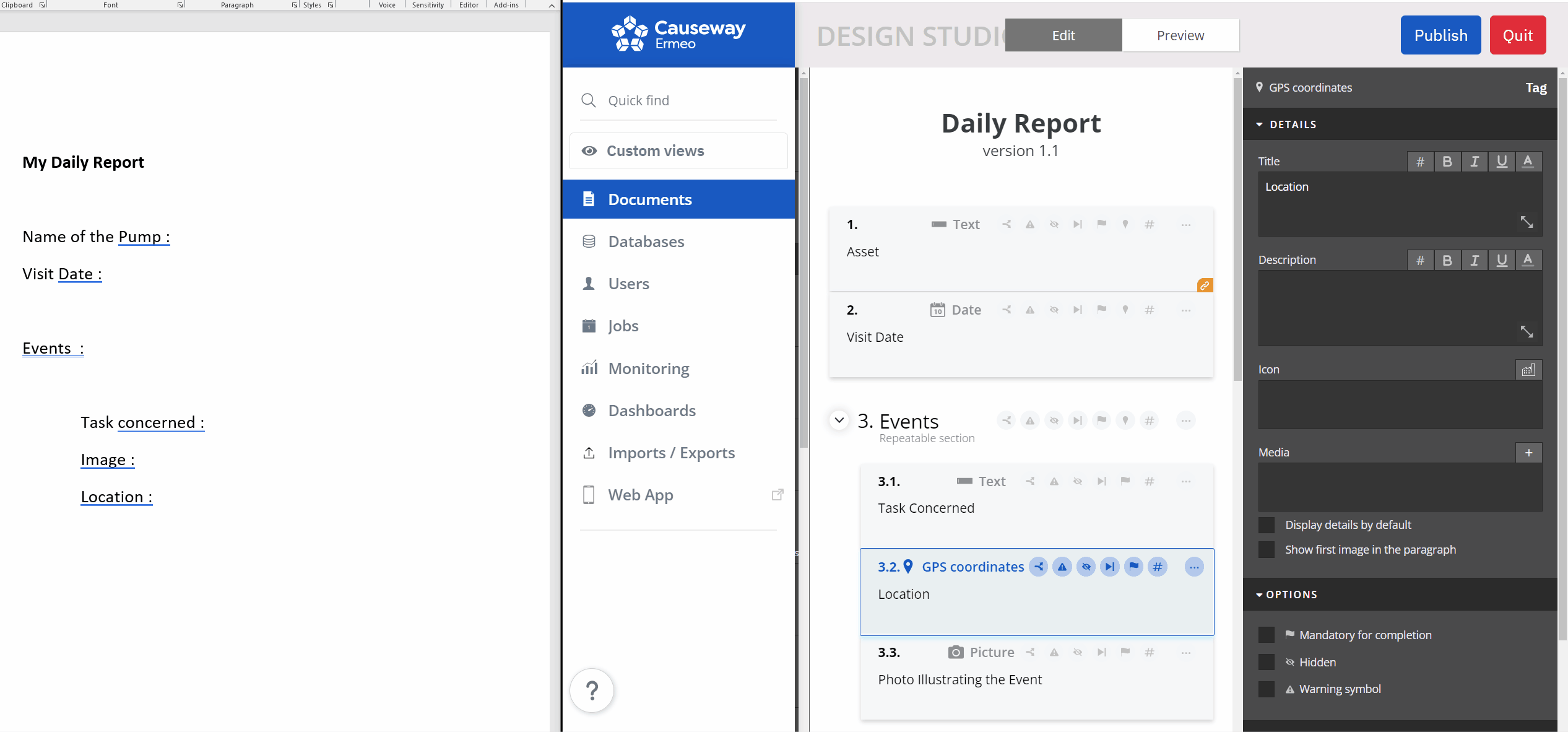
- Import the custom template into the "Custom Templates" page of the "Daily Report" form.

- Enter the studio. In the Finish and Send block, choose the previously imported custom report. This report will then be sent as an attachment at the end of each intervention.

- Publish the form. You can now launch interventions with this form.