The import of resources is useful if you want to create new resources in bulk within one or more databases.
1. What is this feature?
With Ermeo, you can quickly import new resources.
The import of resources is done using an Excel file.
2. Import framework of your resources:
You will find the import framework of your resources attached to this article.
The following columns must be present in the import file.
Colonne | Présence de la valeur | Informations complémentaires |
code | Obligatoire si mise à jour de ressources / Optionnel si création de ressources | Comment obtenir des codes existants ? Exportez les ressources que vous souhaitez mettre à jour pour récupérer leur code. |
name | Obligatoire | Le nom de votre ressource. Deux ressources peuvent avoir le même nom (mais pas le code). |
parent (code) | Optionnel | Code de la ressource parente |
parent | Optionnel | Nom de la ressource parente |
database (code) | Obligatoire | Code la base de données |
database | Optionnel | Nom la base de données |
attributs | Optionnel |
- The resource attributes must already exist on the platform. The spelling of the attribute name must be exactly the same on the import file.
- The attribute values must respect the typology of the attribute defined on the platform. If the attribute is of type "number", all values must be numeric only.
3. In practice, how to create new resources within an existing database?
Context: Let's imagine a company that wants to import 100 engines into a "Engines" database. The "Engines" database has the attributes: power, torque, and brand.
It would be too long to create these resources one by one in the database. We will thus proceed with a resource import.
- Create a first resource manually in order to retrieve an import template. The created resource must be included in the "Engines" database and will have the following attributes: power, torque, and brand.
- Export this resource.

- The Excel file is downloaded. You now have the import file in your possession. All that remains is to fill it in.
- Fill in your Excel file.
- Leave the "code" column empty for resources that need to be created.
- In the "name" column, define the names of your engines.
- In the "database" column, report the code of the "Engines" database.
- Leave the "parent code" and "parent" columns empty.
- Fill in the Power, Torque and Brand columns with data.
- Go back to the Database tab. Click on the Engines database then on Import.

- Select your Excel file. You can check the correspondence between the attributes of the Excel file and the attributes located on your Ermeo platform.
The message "column must remain empty" indicates that new resources will be created.

- Click on Next. The resources will be imported.
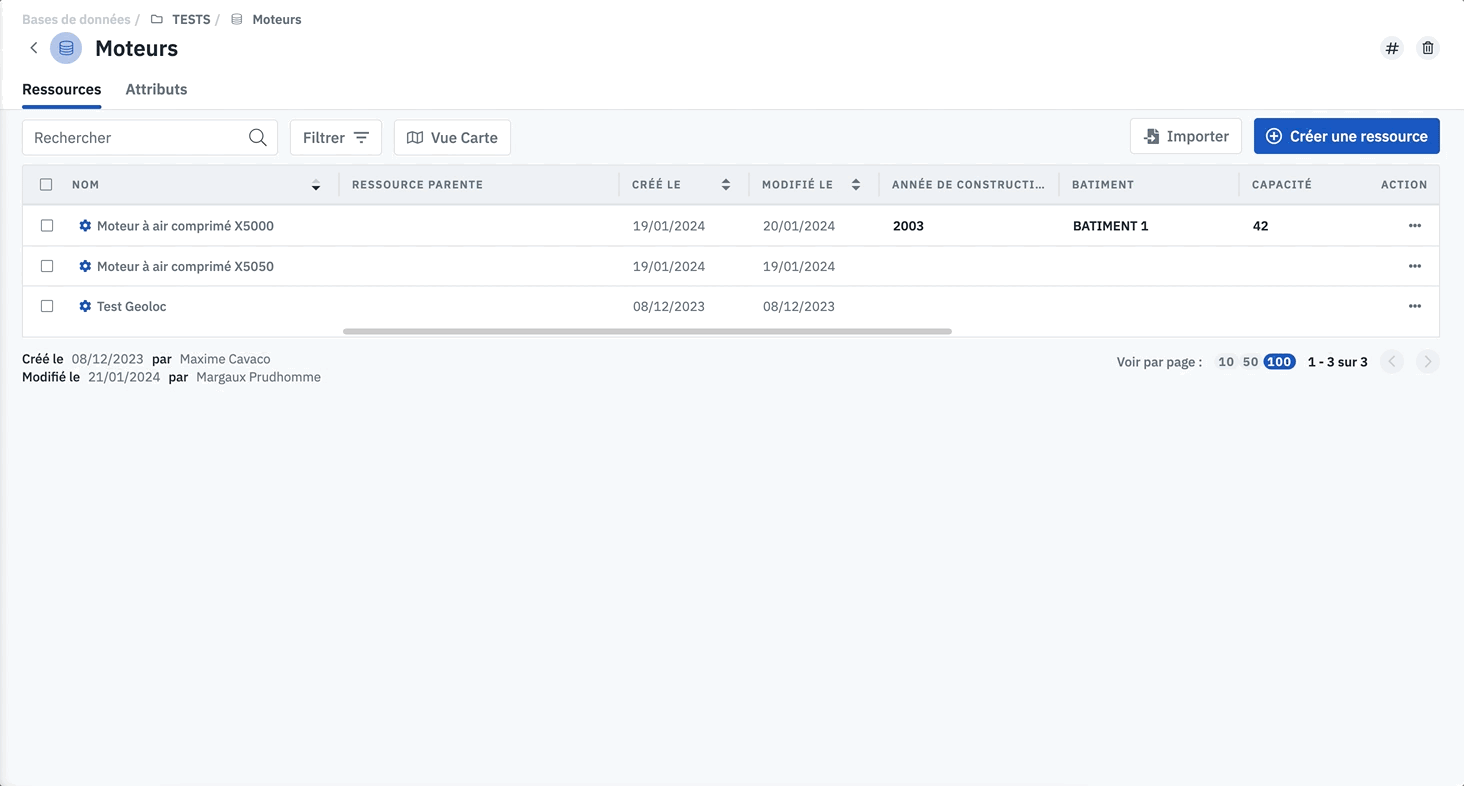
In case of errors, an error file is generated. Within this file are the resources that could not be created. The resources in error are highlighted in red. You can download this file and make modifications on it. Then, you can reimport it.
4. To go further
- In the error file, you can hover over the red column to view a description of the error.
- During an import (resources or interventions) using an Excel file, the import is done from the top of the file to the bottom. Firstly, line 1 of the file is imported, then line 2 is imported, then line 3 etc.
- Inside the Imports/Exports page, you will have a summary of the imports carried out so far.
- With the help of imports, you can update existing resources.

Example of import file: Import file of resources.xlsx9.0KB
Importing resources is useful if you want to create new resources in bulk within one or more databases.