1. Why set the naming of your assets when they are created?
Ermeo gives you the opportunity to create assets during your interventions. Your operators now have the option to name or rename these asset so that you can find them in your databases.
By using the naming option, the names of your assets have never been so explicit!
2. How do I configure the naming of a resource when it is created?
Context: Imagine an operator performing inspections on a construction site. He must declare the anomalies encountered on the various tools inspected. The name of the anomaly must start with the type of anomaly.
Suppose there are 3 types of anomalies:
Electric Pneumatic Hydraulics If the fault is electrical, then the fault should be: Anomalie_Electrique_DateDujour/XXXXX
The letters XXXXX will be replaced with the defect number.
Here are the steps for operators to name assets:
- Drag and drop a Creation widget. Name it Anomaly Creation. In the settings, select the Anomalies database (if this database is otherwise called by you, you can select it).
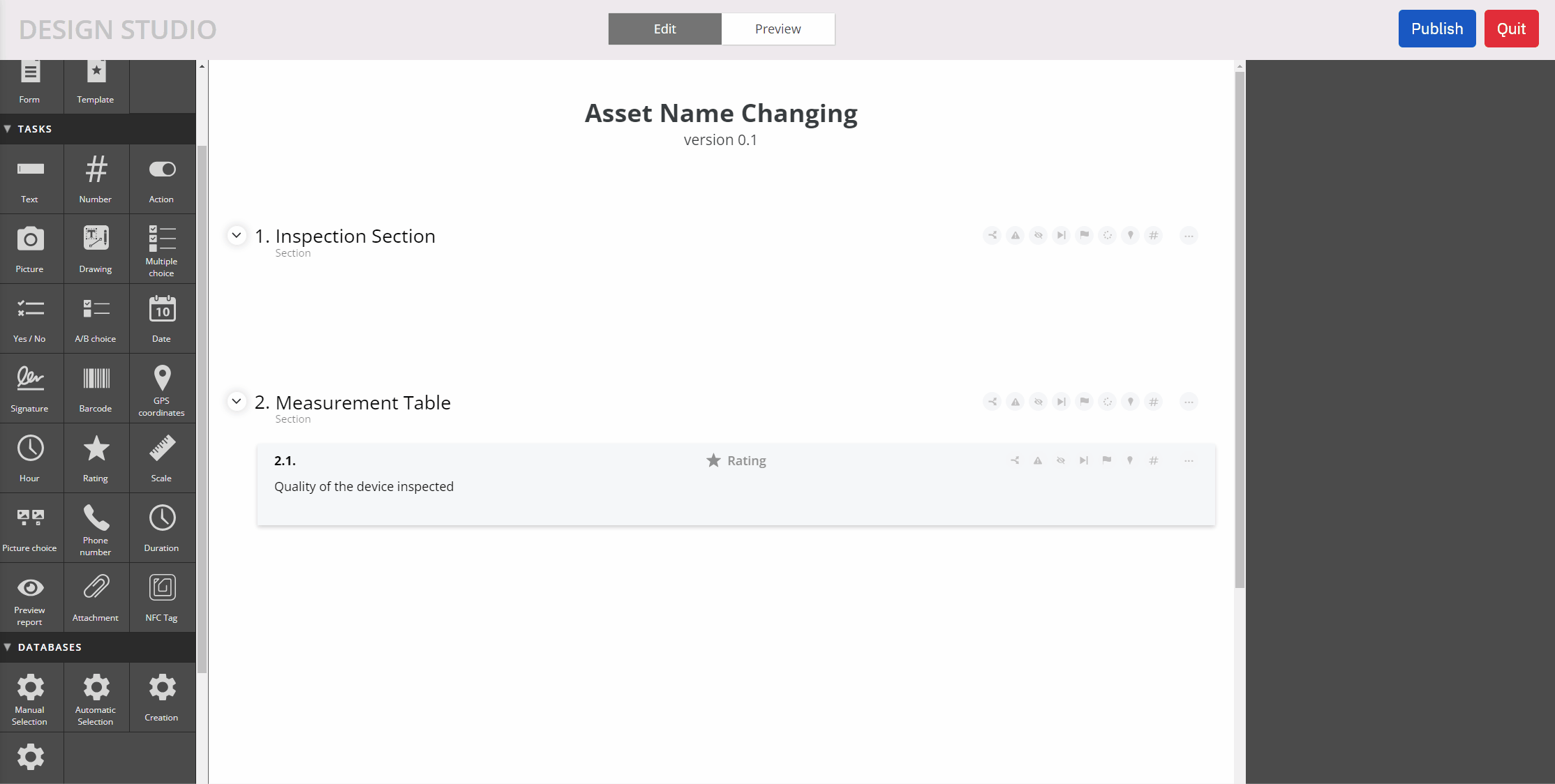
- Drag and drop a Multiple Choices widget within the Creation widget. Name the Anomaly Type. Enter the values 'Electric', 'Pneumatic' and Hydraulic' in the possible choices.
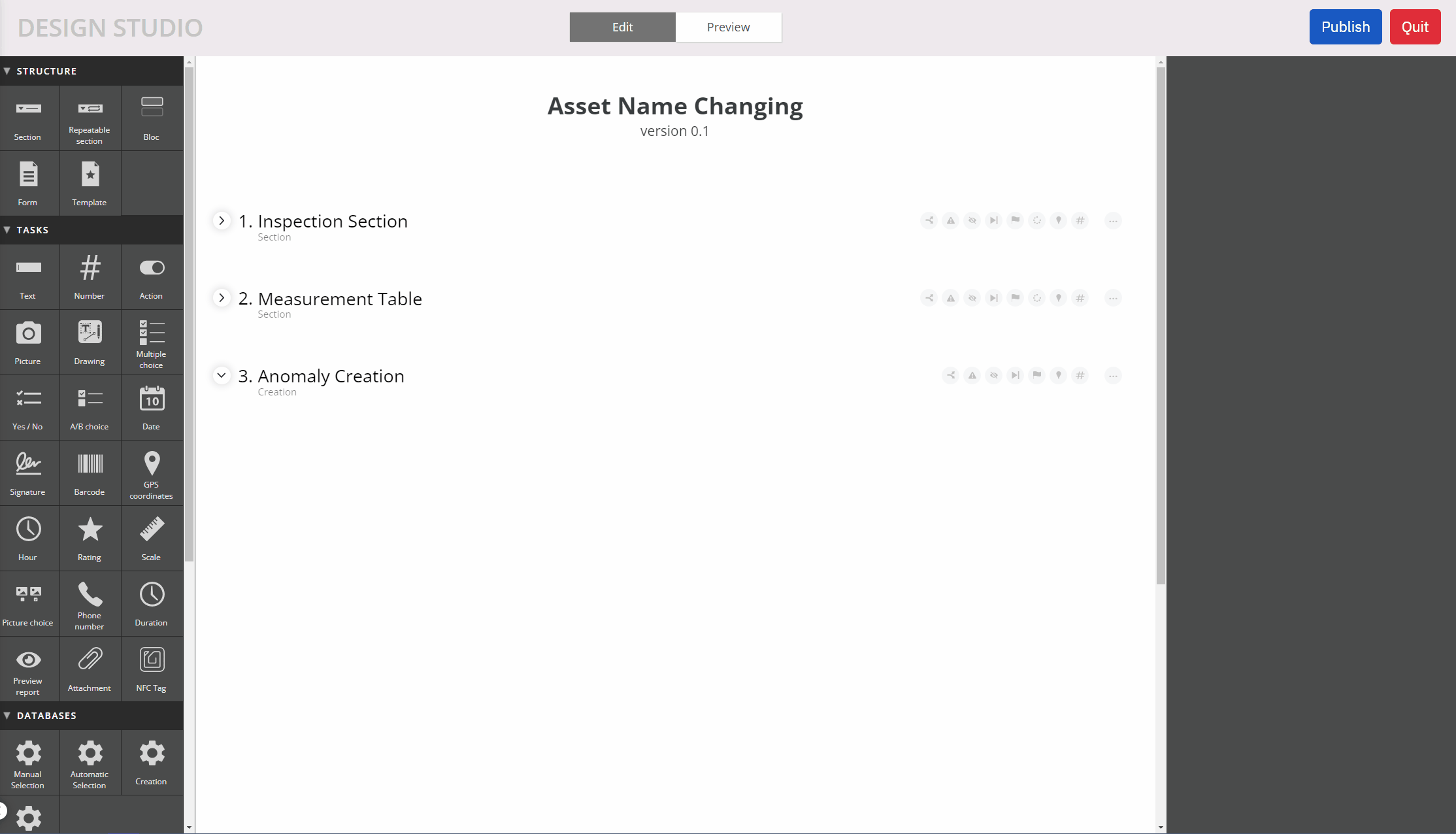
- Then, drag and drop a Date widget within the Creation widget. Name it Anomaly Date. Check the "Current Date" option
- Then, drag and drop a Text widget just below the Anomaly Type widget (still within the Creation widget).
4.1 In the default value of this Text widget, copy and paste the Anomaly Type widget tag. Then, copy and paste the tag from the Anomaly Date widget.
4.2 In the settings of this Text widget, link this widget with the "Resource name" attribute.

- Publish your form and initiate a response.
- Click Create.
- Name your resource.
- Complete the intervention

Notes
- The Create widget allows you to create multiple assets during an intervention.
- You can create forms to report anomalies.
- You can also create forms to update anomalies.
- It is also possible to hide this resource naming step for the operator. An option is available on the studio so that the field operator can gain clarity and readability.
3. Hide asset name when creating
To facilitate the work of field operators, it is useful not to display superfluous information during their interventions. The name of the created assets is often determined automatically without specific operator intervention. In this case, this information may be hidden from the operator
3.1. What is this option?
This option is found in the settings of the Design widget under the name "Hide Naming Step".

3.2. How to use this option?
Context: Imagine a company identifying anomalies on a construction site. Anomalies are named using the current date and a random suffix. The operator must not see the name of the created resource (to avoid having too much information).
- Create a new form and drag and drop a Date widget that will be named "Current Date". Check the option "Date of the day' in the options of this widget.
- Next, drag and drop a Design widget. In the name, copy and paste the Date of Day widget tag. Click on the option "Add a random suffix".
- Click on "Hide Naming Step" option
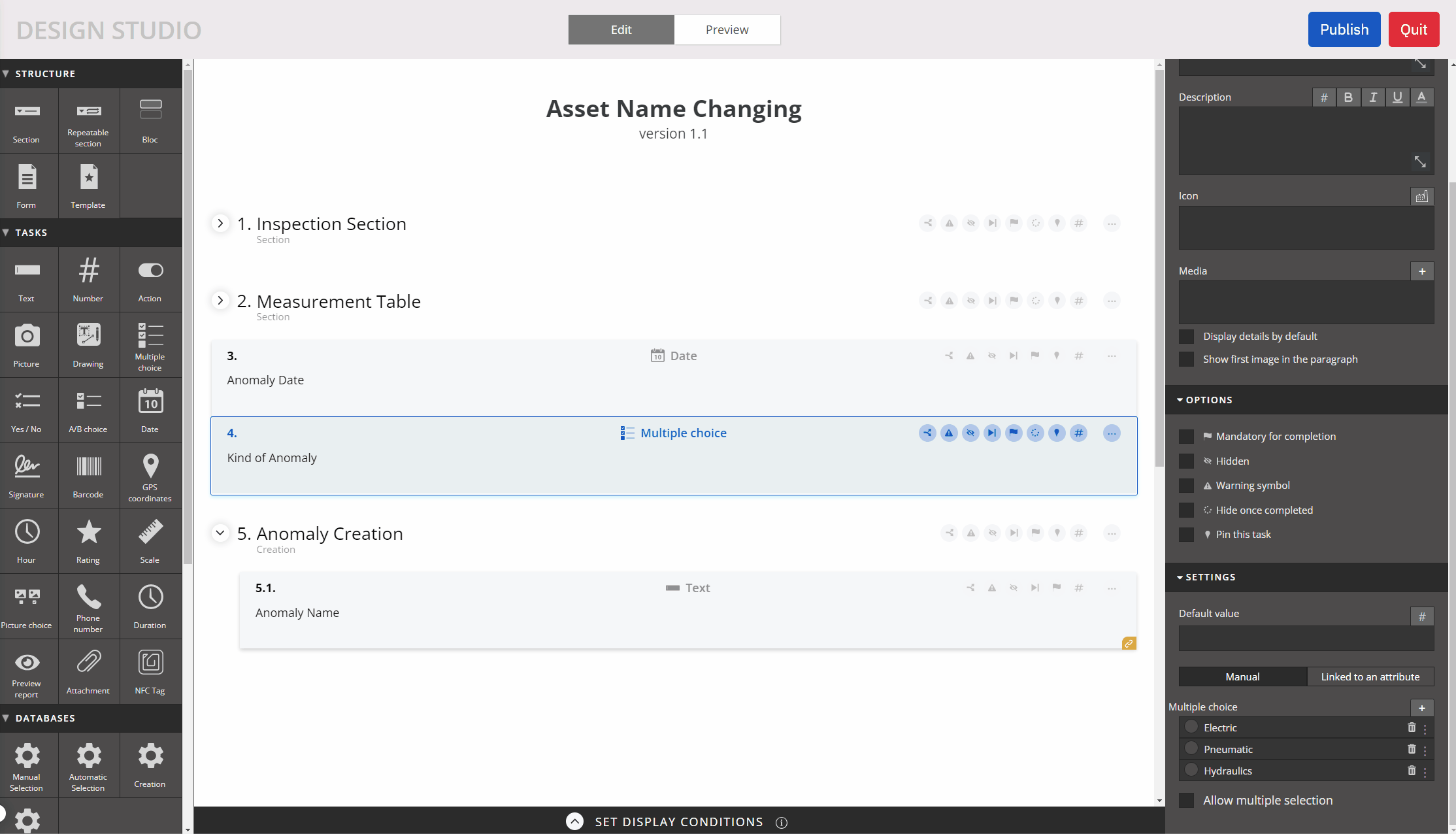
Once the asset is created in Database, the name of the asset has the expected format as setting up above :

- You can add a Text block to allow the operator to describe the anomaly reported.
- Publish the form and initiate an intervention on the form.
- The name of the created resource does not appear for the operator.